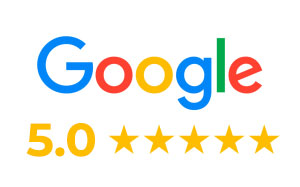Why Does My Newsletter Look Different in Outlook?
We know how frustrating it is when your emails don’t look right, especially when you’re putting in the effort to make them look great. Let’s break down why this might be happening with Outlook and Campaign Monitor and any other email platform (Eg Mailchimp, Active Campaign, Mailerlite, etc.)
Different Email Clients, Different Rules:
Think of email clients (like Outlook, Gmail, etc.) as different TV brands. Each brand might show colours a little differently, right? Similarly, each email client displays emails slightly differently because they use different rules (called rendering engines).
Outlook’s Special Set of Rules:
Outlook, particularly the desktop versions, uses Microsoft Word’s engine to display emails. This engine can be a bit more strict and old-fashioned compared to others. It’s like trying to play a new video game on an older computer – some things just won’t work as smoothly.
Images and Security:
Sometimes, images don’t show up because of security settings. Outlook often blocks images to protect users from potentially harmful content. Users have to manually allow images to be shown. It doesn’t matter whether you use Mailchimp or Campaign Monitor – it isn’t something any email marketing service or CRM can control.
CSS and HTML Handling:
Emails are built using HTML and CSS (the languages that make up web pages). Unfortunately, Outlook doesn’t support all CSS styles, especially modern ones. It’s like trying to use new slang words with someone who prefers traditional language – it’s a hit or miss, but some things just don’t translate. As a result, emails aren’t always displayed correctly.
Moving to Another CRM Might Not Help
Common Problem: The issues with how emails appear in Outlook isn’t specific to any CRM or marketing service. They happen with many other CRMs too because the root cause is Outlook’s rendering engine. Switching to another CRM may not solve the problem because the issue lies with how Outlook processes these emails.
What Can Be Done
Simplify design:
Use simpler designs and avoid complex layouts that might not be supported by Outlook. Stick to basic HTML and inline CSS (styles directly in the HTML tags).
Test before sending:
Always preview and test your emails in Outlook before sending them out. All CRMs have tools for this, and you can also use online services that show how your email will look in different email clients.
Fallback for images:
Provide alt text for images so that if they don’t show up, the text will give an idea of what was supposed to be there. This ensures your message still gets across even if the images are blocked.
Encourage recipients to whitelist:
Encourage your recipients to add your sending address to their safe sender list. This can help images display correctly and reduce other display issues.
By understanding these challenges and adapting your approach, you can improve how your emails look across different email clients, including Outlook. If you have any more questions or need further assistance, feel free to ask!